Frontend Admin
Today, I’m super excited to introduce you to an amazing WordPress plugin that has completely transformed my website—Frontend Admin. If you’ve ever wanted to give your users the ability to interact with your site in a more meaningful way, this plugin is going to blow your mind. Let’s dive in and explore how Frontend Admin can take your site from good to absolutely fantastic.
Why Frontend Admin is a Must-Have
Picture this: you’ve built a WordPress site that you’re really proud of. It looks great, the content is on point, but you feel like there’s something missing. You want your users to engage more, maybe even contribute content or manage certain aspects without having to dive into the backend. This is exactly where Frontend Admin comes into play.
Frontend Admin allows you to create custom forms and dashboards that users can interact with directly from the frontend of your site. This means users can submit posts, edit their profiles, and even manage their own data without ever seeing the WordPress admin panel. It’s a game-changer for creating a more interactive and user-friendly experience.
Getting Started with Frontend Admin
Setting up Frontend Admin is surprisingly simple, even if you’re not a tech guru. Here’s a step-by-step guide to get you started:
1. Installation and Activation
First things first, you need to install and activate the plugin. Head over to your WordPress dashboard, go to Plugins > Add New, and search for “Frontend Admin.” Once you find it, click “Install Now” and then “Activate.” You’re already halfway there!
2. Creating Your First Form
Now comes the fun part—creating your first form. Whether you want users to submit blog posts, products, or any other type of content, Frontend Admin makes it easy. Go to the Frontend Admin menu in your dashboard and click on “Add New Form.” You’ll be greeted with a user-friendly interface where you can drag and drop fields to customize your form.
3. Customizing Form Settings
One of the coolest things about Frontend Admin is how customizable it is. You can configure each form to fit your specific needs. For example, you can set which fields are required, add custom validation rules, and even choose the default status for submissions (like draft, pending review, or publish immediately).
4. Embedding Your Form
Once your form is ready, it’s time to embed it on your site. Frontend Admin uses shortcodes to make this super simple. Just copy the shortcode for your form and paste it into any page or post. Boom! Your form is live and ready for action.
Key Features of Frontend Admin
Frontend Admin is packed with features that can make your site more interactive and user-friendly. Here are some of the highlights:
Custom Post Types
Frontend Admin isn’t limited to just blog posts. You can create forms for any custom post type. This means you can have users submit products, events, portfolios, and more. It’s incredibly versatile and opens up a world of possibilities.
User Profile Management
One of my favorite features is the ability for users to manage their own profiles from the frontend. They can update their information, upload avatars, and even change their passwords—all without ever seeing the backend. It makes the experience much smoother and more professional.
Frontend Dashboards
Frontend Admin lets you create custom dashboards that users can access from the frontend. This means they can see and manage their submissions, edit their profiles, and even track their activities—all in one place. It’s like giving them their own control panel on your site.
Conditional Logic
With Frontend Admin, you can add conditional logic to your forms. This means you can show or hide fields based on user inputs, making your forms more dynamic and user-friendly. It’s a small detail that makes a big difference.
Payment Integration
If you’re running a membership site or selling products, you’ll love the payment integration feature. Frontend Admin supports popular payment gateways like PayPal and Stripe, allowing you to accept payments directly through your forms. It’s perfect for creating paid submission forms or selling access to premium content.
A Personal Story: How Frontend Admin Transformed My Site
Let me share a little story about how Frontend Admin made a huge difference on my site. When I first started my blog, I wanted it to be a place where people could share their own travel stories. I had this vision of a community-driven site, but I had no idea how to make it happen.
Then I stumbled upon Frontend Admin. I installed the plugin and created a submission form for user stories. It was so easy to set up, and before I knew it, I had readers submitting their own travel experiences. One story in particular stood out—a reader shared an incredible tale of their adventure in the Amazon rainforest. The engagement was off the charts! Other readers started commenting, sharing their own experiences, and offering tips.
That’s when I realized the true power of Frontend Admin. It turned my blog from a one-way street into a bustling community. Users felt more connected and invested in the site because they could actively contribute and see their content featured. It was a game-changer.
Enhancing User Experience: Tips and Tricks
To help you get the most out of Frontend Admin, here are some tips and tricks I’ve learned along the way:
1. Customize Your Forms
Don’t just stick with the default settings. Take the time to customize your forms to match your site’s branding. This includes using custom colors, fonts, and adding your logo. A well-designed form can make a big difference in user engagement.
2. Utilize Conditional Logic
Make your forms smarter by using conditional logic. This can help keep your forms clean and easy to use. For example, if a user selects a certain option, you can show additional fields related to that choice. It makes the form-filling process smoother and more intuitive.
3. Set Up Email Notifications
Keep users and admins in the loop with email notifications. You can set up automatic emails to notify users when their submission is received and to alert admins when there’s new content to review. It keeps everyone informed and ensures nothing falls through the cracks.
4. Enable Frontend Dashboards
Give your users a sense of control by enabling frontend dashboards. This allows them to manage their submissions, edit their profiles, and track their activities all from the frontend. It enhances the user experience and makes your site feel more professional.
5. Engage with Your Users
Don’t just let users submit content and forget about them. Take the time to engage with their submissions. Leave comments, provide feedback, and encourage discussions. This fosters a sense of community and keeps users coming back.
Frontend Admin Pro: Unlocking Advanced Features
While the free version of Frontend Admin is incredibly powerful, the Pro version takes things to the next level. Here’s a sneak peek at what you get with the Pro upgrade:
Advanced Custom Fields
With the Pro version, you can create complex forms with advanced custom fields. This includes options like file uploads, repeatable fields, and multi-step forms. It’s perfect for creating detailed submission forms that capture all the information you need.
Private Messaging
Frontend Admin Pro includes a private messaging system, allowing users to communicate directly with each other. This is great for building a community and encouraging user interaction.
Conditional Form Actions
Set up conditional actions based on user submissions. For example, you can redirect users to a thank-you page, send them a custom email, or trigger other actions based on their form inputs. It’s a powerful way to automate your site and enhance the user experience.
Integration with Third-Party Services
Frontend Admin Pro integrates seamlessly with popular third-party services like Zapier, Mailchimp, and more. This allows you to automate tasks, sync data, and enhance your site’s functionality with minimal effort.
Real-World Applications: How Frontend Admin Can Transform Different Sites
Frontend Admin isn’t just for blogs. Its versatility makes it suitable for various types of websites. Here are some real-world applications:
1. Online Marketplaces
Running an online marketplace? Frontend Admin allows vendors to submit their products from the frontend, manage their inventory, and track orders. It’s a seamless way to manage a multi-vendor site and keep everything organized.
2. Membership Sites
For membership sites, Frontend Admin’s subscription and payment features are invaluable. You can create exclusive content for paying members and manage memberships effortlessly.
3. Educational Platforms
If you’re running an educational platform, Frontend Admin lets students submit assignments, participate in forums, and manage their profiles—all from the frontend. It enhances the learning experience and keeps everything streamlined.
4. Community Forums
Turn your site into a thriving community forum where users can post topics, reply to threads, and engage with each other. The frontend posting and profile management features make it all possible.
Conclusion: Frontend Admin is a Game-Changer
Frontend Admin is more than just a plugin—it’s a tool that can transform your WordPress site into a dynamic, user-friendly platform. Whether you’re looking to create a community-driven blog, a multi-vendor marketplace, or a membership site, Frontend Admin has the features to make it happen.
So, what are you waiting for? Give Frontend Admin a try and watch your site come to life. Trust me, you’ll be amazed at how much more interactive and engaging your site can become. Happy blogging!
I just have to share my awesome experience with this WordPress plugin called Frontend Admin. Seriously, it has totally changed how I manage my site, and I think you’ll love it too!
First off, let me say that Frontend Admin is super easy to use. I’m not a tech genius, but setting it up was a breeze. You just install the plugin, create your forms, and you’re good to go. It’s that simple!
What I really love about Frontend Admin is how it lets users interact with my site. Before, my blog felt kind of one-sided—just me posting stuff. But now, my readers can submit their own content right from the frontend. It’s like my site has come alive! One reader shared an incredible recipe, and it got so many comments. It was amazing to see my community grow like that.
Another cool thing is the profile management feature. Users can edit their profiles, upload pictures, and change their info without any hassle. It makes everything so much smoother and more professional.
Oh, and if you want to monetize your site, Frontend Admin has got you covered. You can create paid submission forms and even accept payments through PayPal or Stripe. It’s a great way to add some extra income.
In short, Frontend Admin has turned my site from a solo project into a bustling community. If you want to make your WordPress site more interactive and engaging, give Frontend Admin a try. You won’t regret it!
Cheers!
3.22.0 – 12-07-2024
- Added support for PHP 8.2
- Added redirect options to submit buttons
- Fixed edit term form
- Fixed media library not working with latest WP version
- Added proper filename sanitization
3.21.12 – 27-06-2024
- Fixed select2 fields (taxonomy, post author, select) not fetching options
- Fixed Elementor Manage Product widgets not showing fields
- Fixed ‘special permissions’ reference error
3.21.10 – 25-06-2024
- Fixed browser autofill triggering form input change
- Fixed default required message
3.21.9 – 23-06-2024
- Fixed Elementor widget permissions
- Added limit submissions to permissions rule
3.21.8 – 18-06-2024
- Fixed “New post terms” option not working
- Added option Special Permissions to allow users to edit other posts and users if checked
3.21.7 – 13-06-2024
- Fixed product delete button not working when together with “acf form” widget
- Fixed acf nested fields not validating
- Added ability to add shortcodes to emails and to the message field
3.21.6 – 09-06-2024
- Fixed delete button not working
3.21.5 – 07-06-2024
- Fixed success message always showing in “fixed” position
- Fixed form validation not calling acf/validate_save_post hook
- Fixed email verification feature to allow non logged in users to post content by verifying email address
- Added fea_emails db table for handling verified emails
3.21.4 – 05-06-2024
- Added option to add any string to the file input allowed attribute
3.21.3 – 03-06-2024
- Fixed new posts not being creating upon submission approval
- Fixed delete button missing dependencies when displayed alone
- Fixed file field not accepting mp4
3.21.1 – 31-05-2024
- Fixed submission approval not working
- Added extra context to forms so that success messages will only show based on context if displayed in loop
- Added option to click enter to go to the next field
3.21.0 – 28-05-2024
- Added ajax submit feature to free version
- Improved delete button html
- Added logic to check if post exists before attempting to render edit post form and delete button
- Added logic to check if user exists before attempting to render edit user form and delete button
- Added option to customize redirect based on which submit button is triggered
3.20.16 – 24-05-2024
- Added SQLlite support
3.20.15 – 23-05-2024
- Fixed Post to Edit field loading form as modal within modal
- Fixed Post to Edit field adding new posts to posts instead of CPT
3.20.14 – 22-05-2024
- Optimized file uploads speed
- Improved uploads progress bar
- Added warnings when uploads exceed server upload limits
- Added option to either add validation warning or client-side resize the images
- Added “local avatar” option directly inside of image fields, simplifying the process of creating a local avatar field
3.20.12 – 17-05-2024
- Fixed modal window in form builder
- Fixed verifiy emails
- Added email verified success message
3.20.11 – 15-05-2024
- Fixed url query not working in Elementor built forms
- Added duplicate post “copy title” option
- Added duplicate post “copy date” option
- Added “new post status” option for duplicate post
3.20.9 – 15-05-2024
- Fixed approval forms not working
- Fixed relationship field within repeater or group not using the correct form or field groups for inner forms
- Fixed date picker fields display error
3.20.8 – 11-05-2024
- Fixed WP library not working
- Fixed post_to_edit showing form “post” on initial load
3.20.7 – 10-05-2024
- Fixed delete button not working
- Fixed File field not opening WP media library
3.20.5 – 08-05-2024
- Fixed show in modal not working in Admin Forms
- Fixed field shortcodes not updating data
3.20.4 – 07-05-2024
- Fixed missing block editor field
3.20.3 – 07-05-2024
- Fixed “Upload Images” field mobile display
- Fixed ios upload file error
- Added Elementor “Images Field” widget
- Fixed Nested forms basic upload not working
- Added inline edit to fields widgets
- Fixed date field shortcodes so that they display based on the return format
3.20.1 – 03-05-2024
- Fixed Paypal not working
- Change “form” hidden field from serialzed json to a form id
3.19.7 – 22-04-2024
- Fixed post status in Elementor widget
- Fixed update message in Elemntor widget
3.19.6 – 18-04-2024
- Fixed Elementor widget permissions issues with logged out users
- Fixed Elementor widget modal button showing up if permissions test failed
- Fixed descrypt and encrypt functions
- Fixed user custom fields not working in Elementor widgets
3.19.4 – 18-04-2024
- Fixed post to edit field not loading post on initial load
- Fixed iphone image upload issue
- Fixed modal button icon
3.19.3 – 17-04-2024
- Fixed product stock fields not showing
- Fixed modal button not working in Elementor widgets
- Added permissions controls to new nested form widgets
3.19.2 – 15-04-2024
- Added new Elementor Frontend Form widgets: “Nested New post form” and “Nested Edit post form”
- Added new Elemntor widgets: “Text Field”, “Textarea Field”, “Number Field”,
- Added new Elementor post managment widgets: “Post Title”, “Post Excerpt”, “Featured Image”, and “Post Content
- Changed loader icon css class from ‘acf-loading’ to ‘fea-loader’
- Fixed Elementor widgets not loading properly in Elementor panel and search
- Added helpful tutorials in readme and plugin settings page
3.18.17 – 30-03-2024
- Fixed dynamic tags not showing
- Fixed dynamic tags not loading value in Edit Forms
3.18.16 – 29-03-2024
- Fixed email adress settings not saving
- Fixed verify email redirection issue

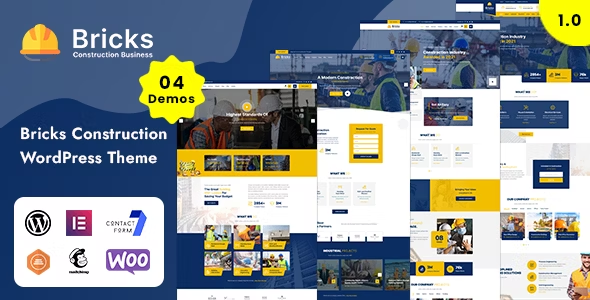
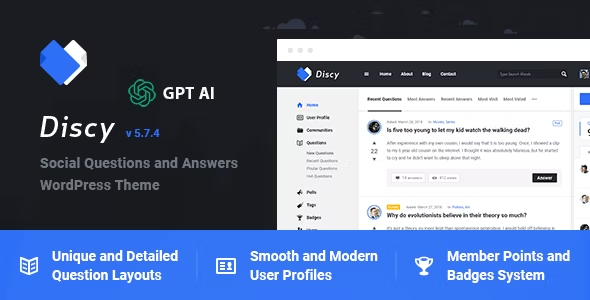
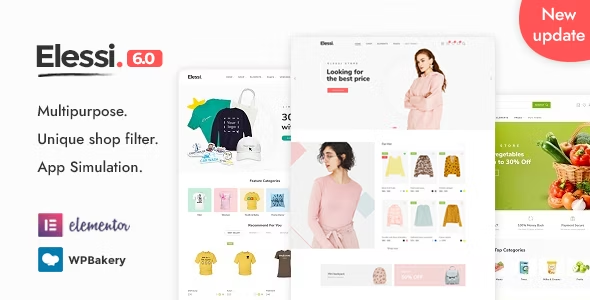
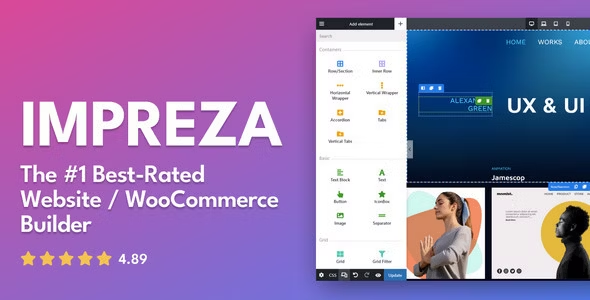


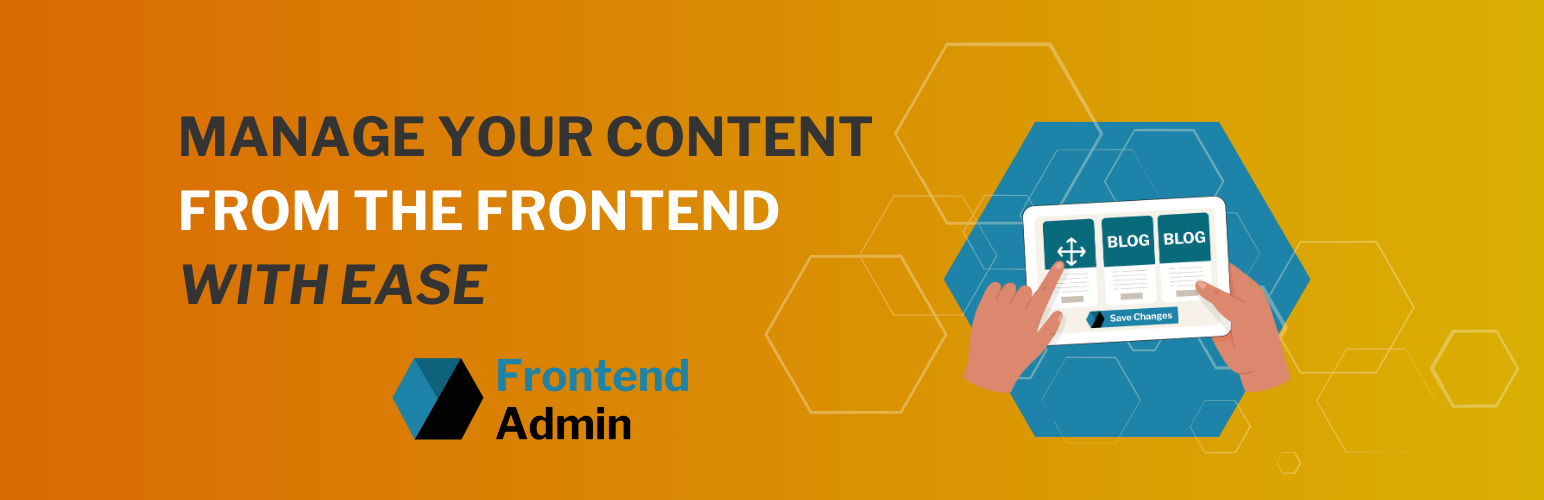
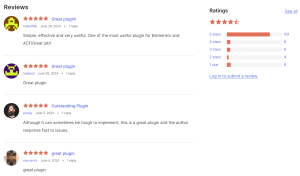
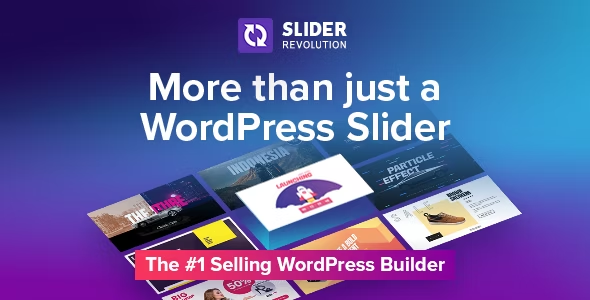
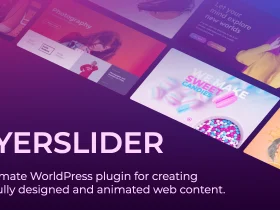
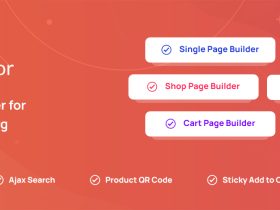
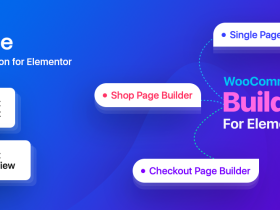
Leave a Reply