WP Rocket
Have you ever wondered why some websites seem to load in the blink of an eye, while others take forever to show even the homepage? Well, a lot of it boils down to how they’re optimized for speed. That’s where a super cool tool like WP Rocket jumps into the scene. Today, I'm all excited to dive deep into what WP Rocket is, how it works, and why it might just be the game-changer you need for your WordPress site.
What Exactly Is WP Rocket?
Okay, so WP Rocket is this premium plugin for WordPress that makes websites run faster. I know, speed might not sound like the most thrilling topic out there, but trust me, in the web world, it’s a huge deal. Speed affects everything from user experience to Google rankings. WP Rocket helps with this by handling a bunch of technical stuff in the background so that your website can show up quicker on browsers.
The Magic Behind WP Rocket
Now, you might be wondering, “How does it actually make my site faster?” Well, WP Rocket has a few tricks up its sleeve. It uses things like page caching, which basically means it keeps a ready-to-go snapshot of your site that can be shown to visitors instantly. It also does file optimization, lazy loading images (which means images on your page load only as people scroll down, not all at once), and it can even help you manage those sometimes pesky Google Fonts.
Why Should You Care?
Let’s get real for a second. We live in a fast-paced world. Nobody wants to wait for a slow website to load. If your site takes more than a few seconds, chances are people will bail, and you’ll lose traffic, engagement, and even sales. WP Rocket helps to keep everything snappy, which can seriously boost how people interact with your site.
Setting It Up – Is It Rocket Science?
Here’s the best part: setting up WP Rocket is super easy. It’s like, plug and play. You install it, activate it, and it starts doing its thing. You don’t need to be a tech wizard to get it running. And once it’s up, it’s pretty much hands-off. WP Rocket takes care of all the optimizations without you having to tweak a bunch of complicated settings.
A Personal Story
I remember when I first used WP Rocket on my own blog. Before WP Rocket, my blog was kind of sluggish. It was frustrating, especially when I’d put so much effort into my content. After I installed WP Rocket, the change was like night and day. Pages loaded faster, and I even noticed more people were sticking around, reading more posts. It was a huge relief.
Not Just Speed – What Else?
Beyond making your site fast, WP Rocket also helps with SEO. Search engines love fast websites. The quicker your site, the better it is likely to rank. Plus, WP Rocket is compatible with most of the major hosting services and other plugins, which means less headache for you trying to figure out if everything will play nice together.
Is It Worth the Price?
Alright, WP Rocket isn’t free, and that might make you pause. But here’s the thing: it’s an investment. If you’re serious about making your site as good as it can be, it’s worth considering. The time you save and the improvements in performance can translate to real gains, whether that’s through more sales, more ad revenue, or just a better reputation.
Wrapping Up
So, there you have it. WP Rocket could be the secret sauce your website needs to keep up with the speed demands of the modern web. It’s easy to use, powerful, and can make a real difference in how your site performs.
Just wanted to give a huge shout-out to WP Rocket and their amazing support team. A special thanks goes to Adriana Pino, who's been an absolute star. She helped us figure out some issues with adding the Trustpilot trustbox and tweaked our website to boost our Google PageSpeed score.
Adriana is super quick to get back to us whenever we have questions, and she really knows her stuff. Her tech skills? Top-notch! Honestly, if you're thinking about speeding up your website, I totally recommend giving WP Rocket a try. They’ve been a game changer for us!
-
-
3.16.1.1 June 20, 2024
- Bugfix: Clear data related to Optimize Critical Images feature upon the update to make sure PHP warning is not logged (#6729)
-
3.16.1 June 19, 2024
- Enhancement: Guard Optimize Critical Images feature from preloading not expected LCP image markups (#6647)
- Enhancement: Make the pre-warmup process of Optimize Critical Images feature asynchronous (#6609)
- Enhancement: Add a new filter to control the waiting time for Optimize Critical Images script (#6673)
- Enhancement: Block the pre-warmup process of Optimize Critical Images feature for the local environments (#6589)
- Enhancement: Display the Clear Critical Images button of Optimize Critical Images feature for the local environments (#6668)
- Enhancement: Images in “section” and “header” elements can be detected as LCP candidates when using Optimize Critical Images feature (#6667, #6631)
- Enhancement: Update the Image Optimization tab in WP Rocket’s settings (#6632)
- Enhancement: Reduce the resource usage of the ajax request when the page is not cached yet while using Optimize Critical Images feature (#6571)
- Enhancement: Update the Delay JavaScript script to the 1.2.6 version (#6646)
- Improve the feature’s error logging to make it more descriptive
- Fix a problem when JavaScript was not triggered correctly in some cases when the interaction happened during the page load
- Fix CSP problems with Delay JavaScript feature
- Fix a problem with sticky element not being sticky when Delay JavaScript is used
- Fix an incompatibility with CookieCode banner plugin
- Bugfix: Fix a preload markup for Optimize Critical Images feature when specific container and its pseudo element have both background images (#6634)
- Bugfix: Make sure to preload and exclude from Lazy Load correctly LCP images with special characters when Optimize Critical Images is enabled (#6639, #6693, #6524)
- Bugfix: Guard against fatal when providing not expected data into Optimize Critical Images feature (#6690)
- Bugfix: Prevent 404 error for “lcp-beacon.js.map” file (#6679)
- Bugfix: Make sure to apply fetchpriority attribute to the LCP image when its source is relative while using Optimize Critical Images feature (#6604)
- Bugfix: Fix Mobile Cache button in the tools section (#6643)
-
3.16 May 8, 2024
- New Feature: Optimize Critical Images– Automatically detect LCP, above the fold images and optimize them. This feature is automatically enabled (documentation)
- Enhancement: Auto-enable Separate Cache Files for Mobile Devices and remove UI checkbox, move User Cache to Add-ons, move Cache Lifespan to Advanced Rules (#5992)
- Enhancement: Improve the way how the .htaccess file is manipulated (#928)
-
3.15.10 March 19, 2024
- Enhancement: New filter that will allow to exclude fonts from being preloaded when Remove Unused CSS feature is active (#6202)
- Enhancement: Improve the regex for Background Lazy Load CSS Images feature (#6408)
- Enhancement: Remove Unused CSS feature will always respect the trailing slash settings of the website (#6438)
- Enhancement: Improve loading time when saving the post on bigger websites. Related to private posts detection (#5971)
- Enhancement: Improve the loading time for specific SQL query (#6392)
- Enhancement: Reduce the resource usage by refactoring theme detection class (#6367)
- Enhancement: Prevent the cache from being cleared multiple times when switching the theme (#6276)
- Enhancement: Allow excluding YouTube thumbnail from being lazyloaded (#6312)
- 3rd-party compatibility: Fix the compatibility with Imagify after its latest release (#6468)
-
####################################
####################################
The Preload is an ongoing process, attached to the cache clearing. This means the pages will be preloaded every time their cache was cleared.
At the same time, any URL that already has a cache file - its cache wasn't cleared - will be skipped over, making the process optimal.
In this sense, WP Rocket can trigger full or partial preload after the cache is cleared, as follows:
Full preload
Full cache preloading will run on the following URLs:
URLs in sitemaps generated by plugins with automatic compatibility
URLs found on WordPress default sitemap - In case no third-party sitemap is detected.
URLs found on the homepage - In case WordPress default sitemap isn't available.
URLs that aren’t included in a sitemap and that received a visit
And, the preloading will run in the following scenarios:
When you save changes to WP Rocket settings that affect the front-end (because the cache is cleared).
When you click the Clear and preload cache button in the admin toolbar, or on the WP Rocket dashboard.
Whenever the rocket_clean_domain function is called.
Partial preload
Partial cache preloading takes effect when WP Rocket automatically clears the cache for the following URLs:
Published or updated URLs, such as posts/pages/custom post types.
Including any other content related to it (i.e. home, category, tag, etc.)
URLs in the Always Purge URL(s) box.
Pages purged when the Cache Lifespan expires.
Basic requirements
For the Preload feature to work as expected, the following requirements should be met:
Cron: WP Cron or a real server-side cron job must be able to run, the latter is strongly recommended.
Your website and sitemaps must be publicly accessible.
The Preload won't work for logged-in users (when User Cache is enabled), and it won't work on sites blocked from the public by "maintenance mode" plugins, or similar.
The Preload can work on sites with htaccess authentication with the instructions found here.
The Preload won't work if your hosting provider uses its own page caching option. In those hosting companies, WP Rocket's cache folder will always be empty. Please, check the hosting compatibility article
If the basic requirements have been met and the Preload is still is not working, you should check this article: Preload is slow or not working
How to check if Preload is working
When enabled, the Preload will create the cache files. In order to see if the Preload is working, please follow these steps:
Access your WordPress installation path via (S)FTP or File Manager
Go to the cache folder, at /wp-content/cache/wp-rocket/yourdomain.com/
Click on Clear cache and preload from the admin bar
Refresh the folder, it should be emptied
Refresh once more, and the cache files should begin to appear, inside their own slug-specific folders.
Example: /wp-content/cache/wp-rocket/yourdomain.com/product/index-https.html.
How fast is Preload expected to run
By default and in ideal conditions, the Preload feature should cache 45 URLs each 60 seconds.
The ideal conditions are met when:
Cron calls happen each 60 seconds
The other basic requirements are met
An excesive number of other tasks don't impact the queue of scheduled tasks
The Preload parameters are not customized to speed up or slow down the process
Otherwise, in the other conditions, the Preload should process up to 45 URLs everytime there is a cron call.
If the Preload is much slower, please refer to this article.
Preload when page caching is disabled
When page caching is disabled, enabling Preload is still useful to trigger the other optimizations, including Minify CSS files, Remove Unused CSS, Delay JavaScript execution, etc.
This is the case if:
You have disabled page caching for some reason.
You're using a hosting provider that manages their own page caching solution, such as Kinsta, WP Engine, DreamPress, Flywheel, etc. See the full list of hosting providers where page caching is disabled in this article. In these cases Preload will create the server-side cache.
Preload for cookies and User Cache
By default, Preload doesn't work for user cache or cookie-specific cache files.
For cookies, you can use a function to preload the value of a cookie instead of the regular cache.
Preload based on SEO plugin's sitemaps
WP Rocket's Preload has automatic compatibility with most common SEO plugins. The URLs found in their sitemaps will be included in the preload process. This is the list of compatible plugins:
Yoast SEO
All in one SEO
Rank Math SEO
SEOPress
The SEO Framework
If none of the above plugins are detected, the preloading will work based on WordPress default sitemap.
Customize Preload sitemaps and priority
By default, Preload will:
Work on URLs found in the compatible sitemaps.
Run on URLs according to their modified value in the wp_wpr_rocket_cache table, with the oldest modified being preloaded first.
Since the modified value changes as pages are edited and new pages are posted, the order in which URLs are preloaded changes constantly.
When a post is edited, it won’t be preloaded in priority versus an existing queue of URLs to preload, instead, the edited post will be sent to the back of the queue.
You can use the rocket_sitemap_preload_list and rocket_preload_order filters to customize the above behavior. For more information, please check the following article:
Customize Preload sitemaps and priority.
Preload and Mobile Cache
With the Mobile Cache feature, mobile-specific cache files will also be generated by the Preload in addition to desktop-specific cache files.
Preload and WebP Compatibility Add-on
If you have enabled the WebP Compatibility Add-on, WP Rocket will preload the WebP cache file instead of the non-WebP cache file.
How to exclude URLs from being preloaded
You can exclude pages and groups of pages from being preloaded, but still cached, using the Exclude URLs box.
You can also use a filter to exclude URLs from the Preload, or limit the Preload to certain URLs.
All the information can be found here: exclude URLs from being preloaded.
URLs automatically excluded from the Preload
The Preload is disabled for paginated pages. This means, URLs that contain /page/, or whatever the WordPress pagination base is, will not be preloaded.
As a clarification note, the paginated URLs can still be cached if they're visited, but they won't be added to the preloading queue.
show
show

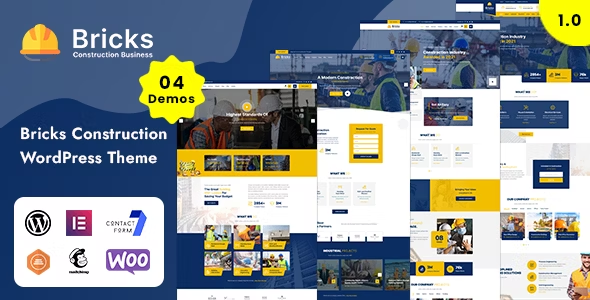
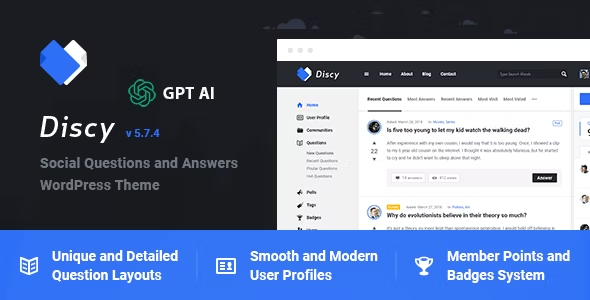
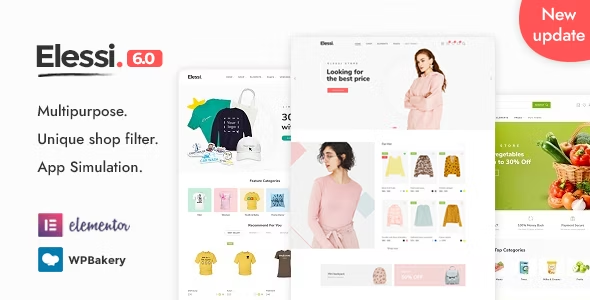
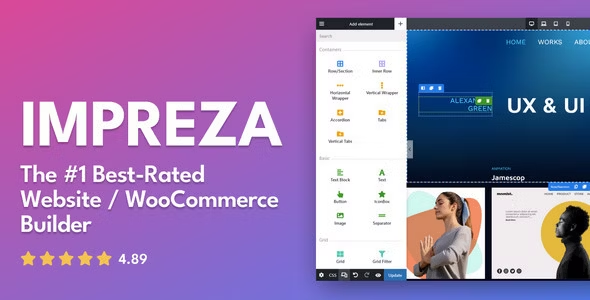



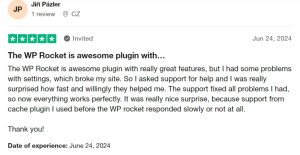

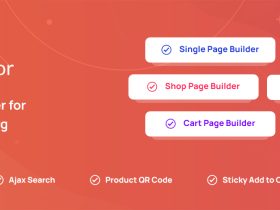
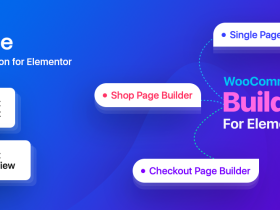
发表评论