AI Power
Today, I’m thrilled to introduce you to a fantastic WordPress plugin that has completely transformed how I manage my website—AI Power. If you’ve ever dreamed of making your site smarter, more efficient, and incredibly engaging, this plugin is going to be your new best friend. Let’s dive into the world of AI Power and explore how it can revolutionize your WordPress site.
Why AI Power is a Game-Changer
Imagine having a website that can predict user behavior, personalize content, and automate tedious tasks. Sounds like something out of a sci-fi movie, right? Well, with AI Power, this is not just a dream—it’s a reality. AI Power leverages the latest advancements in artificial intelligence to supercharge your WordPress site, making it smarter and more user-friendly.
What Makes AI Power Special?
AI Power stands out because it brings the power of artificial intelligence right to your WordPress dashboard. Whether you’re a blogger, an online store owner, or running a large corporate site, AI Power offers tools and features that can enhance your site’s performance and user experience.
Setting Up AI Power: A Step-by-Step Guide
Getting started with AI Power is surprisingly straightforward. Here’s a step-by-step guide to help you set up this incredible plugin:
1. Installation and Activation
First things first, you need to install and activate AI Power. Here’s how you do it:
- Go to your WordPress dashboard.
- Navigate to Plugins > Add New.
- Search for “AI Power.”
- Click “Install Now” and then “Activate.”
And just like that, you’re ready to harness the power of AI!
2. Configuring AI Power
Once the plugin is activated, you’ll find a new menu item for AI Power in your dashboard. Click on it to access the settings. The setup wizard will guide you through the initial configuration, which includes connecting your site to AI services and customizing the plugin to suit your needs.
3. Exploring the Dashboard
The AI Power dashboard is user-friendly and intuitive. You’ll find various modules and tools that you can enable or disable based on your requirements. Spend some time exploring the dashboard to familiarize yourself with the different features available.
Key Features of AI Power
AI Power is packed with features that can take your WordPress site to the next level. Here are some of the highlights:
Content Personalization
One of the most impressive features of AI Power is content personalization. The plugin uses machine learning algorithms to analyze user behavior and preferences. It then personalizes the content displayed to each user, ensuring they see what’s most relevant to them. This can significantly increase user engagement and retention.
Automated Content Generation
Creating content can be time-consuming, but AI Power can help with that too. The plugin includes an AI-powered content generator that can create blog posts, product descriptions, and more. You simply provide a few keywords or topics, and the AI does the rest. It’s like having a personal writing assistant!
Predictive Analytics
AI Power’s predictive analytics feature helps you understand your users better. By analyzing past behavior, the plugin can predict future actions, such as which products a user is likely to buy or which articles they’ll want to read. This information can be invaluable for planning marketing strategies and improving user experience.
Chatbots and Virtual Assistants
Enhance your customer support with AI Power’s chatbots and virtual assistants. These AI-driven tools can handle common queries, provide personalized responses, and even assist with product recommendations. They’re available 24/7, ensuring your users always have someone to interact with.
Image Recognition
AI Power includes advanced image recognition capabilities. This feature can automatically tag and categorize images based on their content, making it easier to manage your media library. It’s perfect for large sites with extensive image collections.
A Personal Story: How AI Power Transformed My Blog
Let me share a little story about how AI Power made a huge difference on my blog. A few months ago, I was struggling to keep up with content creation and managing user interactions. My blog’s growth was stagnating, and I knew I needed a solution.
Then I discovered AI Power. Setting it up was a breeze, and I was amazed at how quickly it started making a difference. The content personalization feature was a game-changer. My readers started seeing content tailored to their interests, and engagement skyrocketed. Comments, likes, and shares increased significantly, creating a lively community on my blog.
The automated content generation feature was another lifesaver. I used to spend hours writing posts, but now, with just a few keywords, AI Power helps me generate high-quality articles in minutes. This freed up my time to focus on other important aspects of my blog.
One of the most memorable moments was when I received an email from a reader who mentioned how much they loved the personalized content. They felt like my blog was speaking directly to them. It was incredibly rewarding to see how AI Power could create such a personalized and engaging experience for my readers.
Enhancing User Experience: Tips and Tricks
To get the most out of AI Power, here are some tips and tricks I’ve learned along the way:
1. Customize Content Personalization
Spend time configuring the content personalization settings. The more data you provide, the better the AI can tailor the content to your users. Use categories, tags, and user behavior data to refine the recommendations.
2. Experiment with Automated Content
Don’t be afraid to experiment with the automated content generation feature. Start with smaller posts or product descriptions and gradually move to longer articles. Review and edit the generated content to ensure it matches your voice and style.
3. Leverage Predictive Analytics
Use predictive analytics to plan your content and marketing strategies. Identify which topics or products are likely to be popular and focus your efforts there. This can help you stay ahead of trends and meet your users’ needs more effectively.
4. Utilize Chatbots
Implement chatbots on your site to handle common queries and provide instant support. Customize the chatbot responses to match your brand’s tone and personality. This can improve user satisfaction and free up your time for more complex issues.
5. Organize Your Media Library
Take advantage of the image recognition feature to keep your media library organized. Automatically tagging and categorizing images can save you a lot of time and make it easier to find specific images when you need them.
AI Power Add-ons: Expanding Functionality
While the core AI Power plugin is incredibly powerful, there are several add-ons available that can enhance its functionality even further. Here are a few worth exploring:
SEO Booster
The SEO Booster add-on helps you optimize your content for search engines. It analyzes your site and provides actionable recommendations to improve your SEO. This can help you attract more organic traffic and improve your site’s visibility.
E-commerce Enhancements
If you run an online store, the e-commerce enhancements add-on is a must-have. It includes features like AI-driven product recommendations, dynamic pricing, and personalized marketing campaigns. These tools can help you boost sales and improve customer satisfaction.
Social Media Integration
The social media integration add-on connects your site with popular social media platforms. It allows you to automatically share content, track social media interactions, and analyze the performance of your social media campaigns. This can help you reach a wider audience and increase engagement.
Advanced Analytics
The advanced analytics add-on provides deeper insights into user behavior and site performance. It includes detailed reports and customizable dashboards, allowing you to monitor key metrics and make data-driven decisions.
Real-World Applications: How AI Power Can Transform Different Sites
AI Power isn’t just for blogs—it’s incredibly versatile and can be used for various types of websites. Here are some real-world applications:
1. E-commerce Sites
For e-commerce sites, AI Power can provide personalized product recommendations, predictive analytics, and automated customer support. These features can enhance the shopping experience, increase sales, and improve customer loyalty.
2. Educational Websites
Educational websites can benefit from AI Power’s content personalization and predictive analytics. The plugin can recommend courses, articles, and resources based on user interests and behavior. This can enhance the learning experience and keep users engaged.
3. Corporate Websites
Corporate websites can use AI Power to automate content creation, provide personalized user experiences, and analyze visitor behavior. These tools can help improve communication, streamline operations, and make data-driven decisions.
4. Non-Profit Organizations
Non-profits can leverage AI Power to personalize content, engage supporters, and optimize their outreach efforts. The plugin’s analytics and automation features can help non-profits maximize their impact and reach their goals more effectively.
Conclusion: Embrace the Power of AI
In conclusion, AI Power is a revolutionary WordPress plugin that can transform how you manage and interact with your site. Its powerful features, user-friendly interface, and advanced AI capabilities make it a must-have tool for any website owner.
Whether you’re looking to personalize content, automate tasks, or gain deeper insights into user behavior, AI Power has something to offer. Give it a try and see how it can supercharge your WordPress site, making it smarter, more efficient, and incredibly engaging.
Happy blogging, and here’s to embracing the future of AI!
I just had to share my thoughts about this incredible WordPress plugin called AI Power. If you're looking to make your site smarter and more engaging, this plugin is a total game-changer.
First off, AI Power makes your site super smart. It can predict what your visitors want to see and personalize the content just for them. It's like magic! My blog used to be pretty static, but now it's alive with personalized content that keeps my readers hooked.
Setting up AI Power was a breeze. I'm not a tech whiz, but the installation was straightforward. Just install, activate, and follow the setup wizard. Before I knew it, my site was using AI to do all sorts of cool things.
One of my favorite features is the automated content generation. I just give it a few keywords, and it helps me write blog posts. It saves me so much time and the quality is really good. It's like having a little helper by my side.
Another awesome feature is the predictive analytics. AI Power can tell me which posts are likely to be popular, so I know what to focus on. This has helped me boost my site’s traffic and engagement.
AI Power has totally transformed my blog. It's smarter, more interactive, and way more fun for my readers. If you want to take your WordPress site to the next level, give AI Power a try. You won't regret it!
Installation
- Upload
gpt3-ai-content-generator.zipto the/wp-content/plugins/directory - Activate the plugin through the ‘Plugins’ menu in WordPress
- Setup OpenAI API key.
- Setup temperature, max tokens, best of, frequenct penalty.
- Go to content writer.
- Enter title, for example: Tesla Electric cars.
- Enter number of headings, for example: 7
- Click generate.
- Save.
1.8.70
- Fixed JSON parsing in AI Forms, improving form field handling.
1.8.69
- Added support for GPT-4o-mini. Please go to Settings – AI Engine tab and hit Sync button to get the latest models from OpenAI.
1.8.68
- Fixed an issue where OpenRouter models were not being updated in certain cases.
- Made compatible with WordPress 6.6.
- Freemius SDK update.
1.8.67
Chat Bot
- Disabled delete image option when the image processing method is URL. To delete images after processing, select base64 in the ChatGPT settings.
- Removed conversation history from the backend when enabled.
- Adjusted line-height for auto focus in the text field.
- Made Azure deployment name editable in custom bots.
- Improved conversation memory.
AI Forms
- Removed prompt from AI forms on the front end, preventing prompts from appearing in the URL and source code. This also addresses prompt length restrictions.
- Fixed issue with saving drafts in AI forms containing HTML code.
- Implemented security improvements.
Content Writer
- Enhanced error handling for the content writer API.
1.8.66
- Fixed Azure Embeddings issue in AI Training.
- Improved Image Upload feature with a progress spinner to indicate upload status.
- Fix an issue where conversation starters were deleted when updating custom chat bots without modifying the conversation starters.
- Fixed a CSS conflict in the chat bot text field placeholder.
- Added an option to delete images from image uploads. More info here.
1.8.65
- You can filter our certain keywords from RSS feed. More info here.
- Accessibility improvements in the chat bot.
- Fixed a permission issue in custom mode.
- Fixed an issue where search results were not maintained when navigating through pagination in AI Training.
- Added more pagination options for AI Training – Knowledge Builder.
- Added error reasons for failed tasks in AutoGPT – Queue.
Fix:
- Display the error message in the AutoGPT queue if the task fails.
1.8.64
- OpenRouter integration.
You can now access all models (Anthropic Claude 3 Sonnet, Opus, OpenAI, Gemini, LLama, Mistral etc) via OpenRouter integration.
1.8.63
- Added support for GPT-4o for image uploads.
- Added custom AI provider options for chat bots, allowing the creation of chat bots with different AI providers like GPT-4o or Gemini Pro. View multi modal chat bot demos here.
- Enabled model synchronization directly from chat bots.
- Updated Stable Diffusion to the latest version.
- Fixed the AutoGPT queue table layout issue.
- Fixed chat widget footer text escape problem.
- Better API error handling for Google.
- Fixed max token value for Google models.
View our roadmap and submit your feature requests here.
1.8.62
- Implemented scheduling for tasks in AutoGPT and Embeddings, removing the need for server-side cron jobs by using custom WP cron schedules.
- Added Safety Settings for Google models.
- Standardized model list and pricing across all modules.
Please check out the details here.
View our roadmap and submit your feature requests here.
1.8.61
gpt-4o support added. OpenAI’s most advanced, multimodal flagship model that’s cheaper and faster than GPT-4 Turbo. Give it a try!
1.8.60
[NEW]
- Introduced the ability to specify different embedding models for different chatbots. This final step before implementing OpenRouter allows you to select different AI engines with different embedding models, thus combining two different providers in one go.
- Added a new embedding model for Google: embedding-text-004.
- Added new Google models to chatbots and AI forms, such as Gemini 1.5 Pro Latest. Make sure to hit the sync button when using Google as a provider.
- Added dimension display in AI training. You can now specify dimensions when creating a Qdrant collection via the plugin interface. Make sure to sync your collections.
- Added an option to enable or disable past conversations in the chatbox. You can disable it from ChatGPT – Settings tab. Dont forget to clear your cache.
- Displayed vector and points count for Qdrant. Make sure to sync your collections.
- Added delete button for AI forms and image generator logs.
[IMPROVEMENT]
- Larger text fields for AI Assistant prompts.
- Proper handling for markdown format in chat response.
- Improved semantic search functionality.
- Removed deprecated syntax for embedding variables within strings in image generator logs.
- Added numeric validation for logs in the content writer.
- Removed console logs from the code.
[FIX]
- Restricted scrollbar styling to only affect the bot interface.
- Fixed an issue with the widget where it stopped functioning after being cleared.
- Fixed an issue in the AI Assistant where the loading spinner continued running after receiving responses in Gutenberg.
- Fixed an issue where it was not possible to delete conversation starters in custom chatbots.
- Fixed a permission issue in AutoGPT.
- Fixed an issue in AI forms where a quota limit notification was not displaying.
- Fixed an issue in AI forms where special characters in the notification message caused display problems.
- Fixed an issue in embedding where accessing a non-existent post ID could produce error.
- Fixed an issue in custom chatbots where tokens did not reset after a certain interval.
View our roadmap and submit your feature requests here.
1.8.59
- Automatic loading of previous chat conversations when the page is reloaded. (Note: Remember to clear both your site and browser caches.)
- Smooth scrolling functionality in the chatbot.
- Smooth transitions for conversation starters.
- Fixed top bar layout within the chatbot interface.
- Improved white-labeling options for licensing.
- PHP 8.* enhancements.
- Optimized garbage collection processes.
1.8.58
- Fixed permission issue in fine-tuning module.
- Better error handling for streaming in chat bot.
- Better error handling for Qdrant.
1.8.57
- Added ready-to-use “Themes” for chat bots.
- Improved styling options for chat bots.
- Fixed layout and CSS issues in chat bots.
- Fixed an issue where conversation starters were not being saved in custom bots.
- Refined overall design for creating custom chat bot.
- Improved the functionality of the Reset button in chat bots.
- More styling improvements.
- Fixed chat widhet border issue.

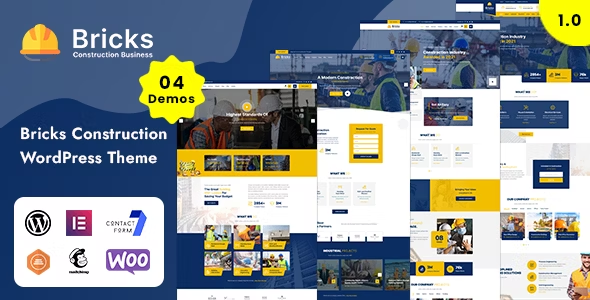
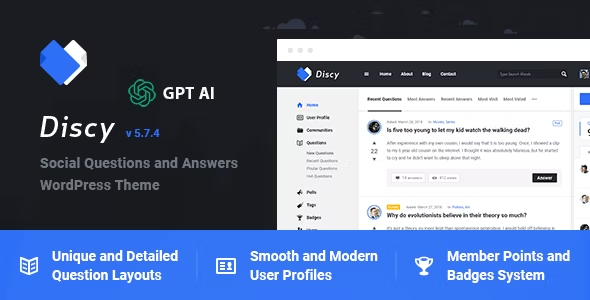
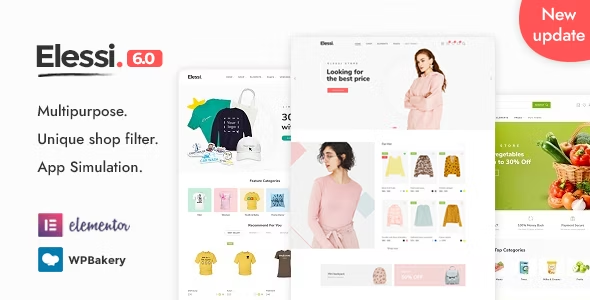
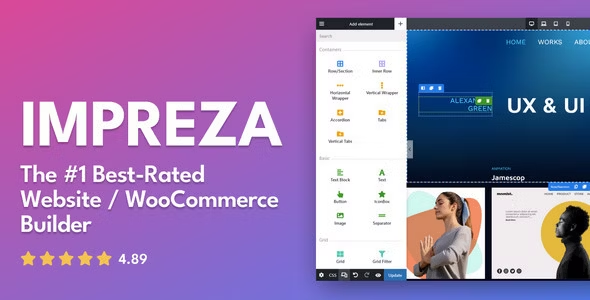


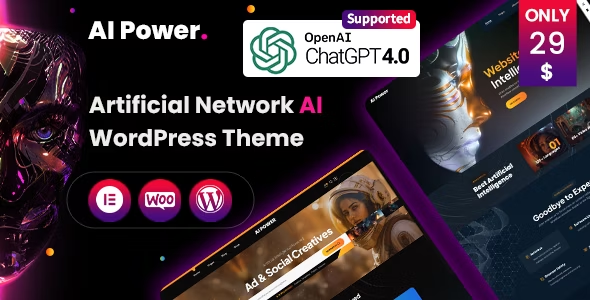
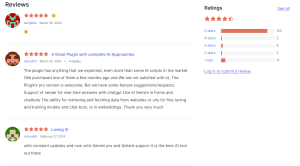
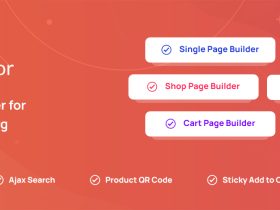
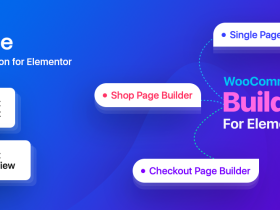
发表评论