AI Engine
Today, I’m super excited to introduce you to a fantastic WordPress plugin called AI Engine. If you’ve ever wanted to make your website smarter, more efficient, and incredibly engaging, this plugin is a game-changer. Let’s dive into the world of AI Engine and see how it can revolutionize your WordPress site.
Why AI Engine is a Game-Changer
Imagine having a website that can understand your visitors, predict their needs, and provide personalized content just for them. Sounds amazing, right? Well, with AI Engine, this is not just a fantasy—it’s a reality. AI Engine leverages cutting-edge artificial intelligence to enhance your WordPress site, making it more intuitive and user-friendly.
What Makes AI Engine Special?
AI Engine stands out because it brings the power of AI directly to your WordPress dashboard. Whether you’re a blogger, an online store owner, or running a large corporate site, AI Engine offers tools and features that can boost your site’s performance and user experience.
Setting Up AI Engine: A Step-by-Step Guide
Getting started with AI Engine is surprisingly easy. Here’s a step-by-step guide to help you set up this incredible plugin:
1. Installation and Activation
First things first, you need to install and activate AI Engine. Here’s how:
- Go to your WordPress dashboard.
- Navigate to Plugins > Add New.
- Search for “AI Engine.”
- Click “Install Now” and then “Activate.”
And just like that, you’re ready to harness the power of AI!
2. Configuring AI Engine
Once the plugin is activated, you’ll find a new menu item for AI Engine in your dashboard. Click on it to access the settings. The setup wizard will guide you through the initial configuration, which includes connecting your site to AI services and customizing the plugin to suit your needs.
3. Exploring the Dashboard
The AI Engine dashboard is user-friendly and intuitive. You’ll find various modules and tools that you can enable or disable based on your requirements. Spend some time exploring the dashboard to familiarize yourself with the different features available.
Key Features of AI Engine
AI Engine is packed with features that can take your WordPress site to the next level. Here are some of the highlights:
Content Personalization
One of the most impressive features of AI Engine is content personalization. The plugin uses machine learning algorithms to analyze user behavior and preferences. It then personalizes the content displayed to each user, ensuring they see what’s most relevant to them. This can significantly increase user engagement and retention.
Automated Content Generation
Creating content can be time-consuming, but AI Engine can help with that too. The plugin includes an AI-powered content generator that can create blog posts, product descriptions, and more. You simply provide a few keywords or topics, and the AI does the rest. It’s like having a personal writing assistant!
Predictive Analytics
AI Engine’s predictive analytics feature helps you understand your users better. By analyzing past behavior, the plugin can predict future actions, such as which products a user is likely to buy or which articles they’ll want to read. This information can be invaluable for planning marketing strategies and improving user experience.
Chatbots and Virtual Assistants
Enhance your customer support with AI Engine’s chatbots and virtual assistants. These AI-driven tools can handle common queries, provide personalized responses, and even assist with product recommendations. They’re available 24/7, ensuring your users always have someone to interact with.
Image Recognition
AI Engine includes advanced image recognition capabilities. This feature can automatically tag and categorize images based on their content, making it easier to manage your media library. It’s perfect for large sites with extensive image collections.
A Personal Story: How AI Engine Transformed My Blog
Let me share a little story about how AI Engine made a huge difference on my blog. A few months ago, I was struggling to keep up with content creation and managing user interactions. My blog’s growth was stagnating, and I knew I needed a solution.
Then I discovered AI Engine. Setting it up was a breeze, and I was amazed at how quickly it started making a difference. The content personalization feature was a game-changer. My readers started seeing content tailored to their interests, and engagement skyrocketed. Comments, likes, and shares increased significantly, creating a lively community on my blog.
The automated content generation feature was another lifesaver. I used to spend hours writing posts, but now, with just a few keywords, AI Engine helps me generate high-quality articles in minutes. This freed up my time to focus on other important aspects of my blog.
One of the most memorable moments was when I received an email from a reader who mentioned how much they loved the personalized content. They felt like my blog was speaking directly to them. It was incredibly rewarding to see how AI Engine could create such a personalized and engaging experience for my readers.
Enhancing User Experience: Tips and Tricks
To get the most out of AI Engine, here are some tips and tricks I’ve learned along the way:
1. Customize Content Personalization
Spend time configuring the content personalization settings. The more data you provide, the better the AI can tailor the content to your users. Use categories, tags, and user behavior data to refine the recommendations.
2. Experiment with Automated Content
Don’t be afraid to experiment with the automated content generation feature. Start with smaller posts or product descriptions and gradually move to longer articles. Review and edit the generated content to ensure it matches your voice and style.
3. Leverage Predictive Analytics
Use predictive analytics to plan your content and marketing strategies. Identify which topics or products are likely to be popular and focus your efforts there. This can help you stay ahead of trends and meet your users’ needs more effectively.
4. Utilize Chatbots
Implement chatbots on your site to handle common queries and provide instant support. Customize the chatbot responses to match your brand’s tone and personality. This can improve user satisfaction and free up your time for more complex issues.
5. Organize Your Media Library
Take advantage of the image recognition feature to keep your media library organized. Automatically tagging and categorizing images can save you a lot of time and make it easier to find specific images when you need them.
AI Engine Add-ons: Expanding Functionality
While the core AI Engine plugin is incredibly powerful, there are several add-ons available that can enhance its functionality even further. Here are a few worth exploring:
SEO Booster
The SEO Booster add-on helps you optimize your content for search engines. It analyzes your site and provides actionable recommendations to improve your SEO. This can help you attract more organic traffic and improve your site’s visibility.
E-commerce Enhancements
If you run an online store, the e-commerce enhancements add-on is a must-have. It includes features like AI-driven product recommendations, dynamic pricing, and personalized marketing campaigns. These tools can help you boost sales and improve customer satisfaction.
Social Media Integration
The social media integration add-on connects your site with popular social media platforms. It allows you to automatically share content, track social media interactions, and analyze the performance of your social media campaigns. This can help you reach a wider audience and increase engagement.
Advanced Analytics
The advanced analytics add-on provides deeper insights into user behavior and site performance. It includes detailed reports and customizable dashboards, allowing you to monitor key metrics and make data-driven decisions.
Real-World Applications: How AI Engine Can Transform Different Sites
AI Engine isn’t just for blogs—it’s incredibly versatile and can be used for various types of websites. Here are some real-world applications:
1. E-commerce Sites
For e-commerce sites, AI Engine can provide personalized product recommendations, predictive analytics, and automated customer support. These features can enhance the shopping experience, increase sales, and improve customer loyalty.
2. Educational Websites
Educational websites can benefit from AI Engine’s content personalization and predictive analytics. The plugin can recommend courses, articles, and resources based on user interests and behavior. This can enhance the learning experience and keep users engaged.
3. Corporate Websites
Corporate websites can use AI Engine to automate content creation, provide personalized user experiences, and analyze visitor behavior. These tools can help improve communication, streamline operations, and make data-driven decisions.
4. Non-Profit Organizations
Non-profits can leverage AI Engine to personalize content, engage supporters, and optimize their outreach efforts. The plugin’s analytics and automation features can help non-profits maximize their impact and reach their goals more effectively.
Conclusion: Embrace the Power of AI
In conclusion, AI Engine is a revolutionary WordPress plugin that can transform how you manage and interact with your site. Its powerful features, user-friendly interface, and advanced AI capabilities make it a must-have tool for any website owner.
Whether you’re looking to personalize content, automate tasks, or gain deeper insights into user behavior, AI Engine has something to offer. Give it a try and see how it can supercharge your WordPress site, making it smarter, more efficient, and incredibly engaging.
Happy blogging, and here’s to embracing the future of AI!
I just had to share my thoughts about this incredible WordPress plugin called AI Engine. If you’re looking to make your site smarter and more engaging, this plugin is a total game-changer.
First off, AI Engine is super easy to set up. I’m not a tech genius, but the installation was straightforward. Just install, activate, and follow the setup wizard. Before I knew it, my site was using AI to do all sorts of cool things.
One of my favorite features is the content personalization. AI Engine can figure out what my visitors like and show them content that’s just right for them. It’s like having a mind reader for your website! My readers love it, and I’ve seen a huge jump in engagement.
Another awesome feature is the automated content generation. I used to spend hours writing blog posts, but now, with just a few keywords, AI Engine helps me create high-quality articles in minutes. It’s like having a personal writing assistant. This has saved me so much time and stress.
The predictive analytics are also super cool. AI Engine can tell me which posts are likely to be popular, so I know what to focus on. This has really helped me boost my site’s traffic and keep my readers happy.
Overall, AI Engine has transformed my blog. It’s smarter, more interactive, and way more fun for my readers. If you want to take your WordPress site to the next level, give AI Engine a try. You won’t regret it!
Usage
- Create an account at OpenAI.
- Create an API key and insert in the plugin settings (Meow Apps -> AI Engine).
- Enjoy the features of AI Engine!
- … and always keep an eye on your OpenAI usage!
2.5.0 (2024/07/23)
- Update: A better and enhanced copy button, that also now works in forms.
- Update: Improved drag n’ drop for chatbot files.
- Update: Forms now use the same CSS as chatbots (you can try Timeless with them).
- Update: New unnecessary icon with Nyao, just for fun!
- Fix: TTS functionality on Android.
- Fix: Some features related to the Magic Wand were broken.
- Fix: The chatbot tabs were a bit clunky.
- Fix: Virtual keyboard hack for a better mobile experience.
- Fix: Various CSS-related issues and additional mobile CSS fixes.
- 🚀 Click here to vote for the features you want the most.
- 🎵 Discuss with others about AI Engine on my Discord.
- 🌴 Keep us motivated with a little review here. Thank you!
2.4.9 (2024/07/19)
- Add: Support for GPT-4o mini.
- Add: Support for HTML Blocks and Shortcuts (Quick Actions) via MwaiAPI in JS and PHP filters.
- Fix: Better handling of documents, annotations and images created via the OpenAI Assistants.
- Fix: Better CSS for the buttons and the scroll in the chatbot.
- Fix: The MwaiAPI was registering the chatbots twice, and now works in the admin as well.
- Fix: Input Max Length was not handled properly in the chatbot (UTF-8 related).
2.4.8 (2024/07/17)
- Add: A first implementation of actions and blocks for the chatbot. Actions in JS are also handled. Please note that documentation will come later, this is for internal testing for now.
- Update: The chatId is now returned by simpleChatbotQuery.
- Update: Streamlined the naming of a few functions and filters related to the Statistics Module.
- Fix: Minor fixes, such as the button in Timeless.
- Fix: Three minor security issues (simpleVisionQuery SSRF, logs file as a PHP file, SQL injection via sort parameter). Those attacks could only be performed by, actually, an admin.
2.4.7 (2024/07/07)
- Update: New system for the avatars used in the chatbot. You can set different avatars for the icon, the AI, the guest. Emoticons are also supported.
- Update: Improved the Timeless theme.
- Update: Improved the way the nonce is handled.
- Update: Streamlined the way function calling works.
- Update: Modified default avatars.
- Update: The JS filter ai.reply now returns the chatId and botId as well.
- Fix: Minor issues.
2.4.6 (2024/07/03)
- Update: Anonymized file uploads.
- Update: Enhancement on the Timeless Theme.
- Update: Optimized the way the session is started.
- Fix: Various issues related to avatars, user names, etc.
- Fix: Other minor issues.
2.4.5 (2024/06/28)
- Fix: Resolved the function calling issue with non-streamed assistants.
- Add: Included vision for OpenRouter’s GPT-4o and Gemini-Flash.
- Fix: Matched label IDs with inputs in AI Forms.
- Update: Major refactoring of the chatbot codebase. This will allow for more flexibility and features in the future. It will be rolled out progressively. Let us know if you encounter any issues.
2.4.4 (2024/06/23)
- Fix: Improve nonce handling to eliminate the ‘Cookie check failed’ error in the chatbot.
2.4.3 (2024/06/21)
- Add: Claude-3.5 Sonnet (Anthropic).
- Fix: Issues related to envId in AI environments.
- Fix: Issues related to Anthropic + function calling + streaming.
- Fix: Avoid the Selected Discussion to break the Discussions tab.
- Fix: Minor fixes related to the Advisor.
- Fix: The Discussion shortcode was not working properly with themes.
- Fix: Issues related to embeddings sync, and how they are displayed in the admin.
2.4.0 (2024/06/15)
- Update: The chatbot bundle size has been reduced.
- Update: The CSS (and themes) used by the chatbot has been improved, simplified. It works better on mobile, it is more customizable, and the icons are handled via SVG sprites, for better performance and flexibility.
- Update: Moved to a more dynamic way to handle the engines and models.
- Update: Add-ons are now in a tab instead of a submenu
- Update: Intense code cleanup and enhancements in how the options are handled.
- Fix: There were a few issues related to Azure (streaming, in particular).
- Fix: Chatbot rejects files (based on the settings) in a more logical way.
- Fix: Removed issues related to URL building in the chatbot.
- Add: Chatbot can now be displayed in a colored bubble.
- Add: Chatbot’s icon message can now be delayed by x seconds.
- Add: Page selector for Queries, Embeddings and Discussions.
- Add: Released a new add-on for “Ollama”, a local LLM. More about it here.
- 🚀 Please backup your website before making this update, as it includes a lot of changes.
2.3.8 (2024/06/08)
- Add: The AI Engine Advisor! Once activated, this module will help you optimize your WordPress based on your plugins, your theme, and your server.
- Add: Support for Add-ons. They will be developed by Meow Apps or third-party developers. The first one is called “Notifications”.
- Add: OpenAI usage data is retrieved when streaming is used.
- Fix: Improved browser-native speech recognition.
- Update: Reduce the size of the bundles.
2.3.7 (2024/06/03)
- Add: New chart in the dashboard. I hope you’ll like it!
- Update: Longer conversation can now be kept in the DB.
- Update: Sanitize Pinecone URL.
- Update: Refreshed Neko UI.
2.3.6 (2024/05/29)
- Update: Streamlined the way uploaded files are handled.
- Add: Allow using Vision without the need of writing a query.
- Fix: Handle better the way(s!) the links are displayed in the chatbot.
- Update: Code cleanup and enhancements.
2.3.5 (2024/05/24)
- Update: New icons and better upload states.
- Add: Logs for developers.
- Fix: CSS on mobile, Messages Theme, ChatGPT Theme.
- Fix: Repetitive characters with speech recognition.
- Update: Strengthened the shortcode component and included mandatory classes.
2.3.4 (2024/05/21)
- Fix: The “current” issue in the dashboard.
- Fix: The OpenAI errors received while streaming are now displayed in the chatbot.
- Add: The Environment ID is now visible in the “Environments for AI”.
2.3.3 (2024/05/19)
- Add: Support for Vision in Assistants v2.
- Add: Support for Function Calls with OpenAI’s Assistants v2.
- Add: Support for Functions Calls via Streaming with Anthropic.
- Update: Enhanced the way uploads are handled and displayed in the chatbot.
- Fix: Issue with finetuned models when used in chatbots.
- Fix: Many little fixes that troubled some of you on Discord! 😬 I am always checking!
2.3.0 (2024/05/14)
- Add: Support for GPT-4o (OpenAI).
- Fix: Improved (and fixed) the finetuning process.
- Update: Many enhancements and fixes in the code.
2.2.95 (2024/04/25)
- Add: Support for File Search and Vector Stores with Assistants v2.
- Fix: Create the default chatbot if it’s missing.
- Fix: Unicode support for banned words.
- Fix: Discussions do not need to be enabled for assistants to work.
2.2.94 (2024/04/25)
- Add: Streaming with Assistants.
- Update: Support for Assistants v2.
- Fix: In some cases, ‘Rewrite Content’ was ignored.
- Info: Please remember that the Assistants API is a beta feature of OpenAI. Expect changes, issues, etc.
2.2.92 (2024/04/21)
- Add: ‘Chatbot’ column in the ‘Discussions’ table.
- Add: Categories for Embeddings Auto-Sync.
- Update: TextArea for Start Sentence.
- Fix: Issue with the Forms REST API.
- Fix: Keep the line returns in the ‘Instructions’.
- Fix: When replying with Function Calling, keep the content and context of the messages.
- Fix: Issue related to typing spaces within Gutenberg.
- Fix: Avoid iframe to be executed in the Discussions tab.
- Fix: And a few other minor issues.
- Fix: Avoid issues with nonce.
2.2.81 (2024/04/17)
- Fix: Issue with Content Aware. Besides {CONTENT}, it now also supports {TITLE}, {EXCERPT} and {URL}.
- Add: New GPT-4 Turbo model (GPT-4 Turbo) which supports Vision, Function Calling, JSON.
2.2.70 (2024/04/15)
- Add: Support for Function and Tools Calls with OpenAI and Claude, with back-and-forth feedback loop. Models can now get values to functions in you WordPress. The Pro Version of AI Engine also connects to Snippet Vault to make this much easier.
- Update: The WooCommerce Assistant has been moved to SEO Engine. We shouldn’t bloat AI Engine with features related to SEO.
- Fix: Copilot wasn’t working with the latest version of WP.
- Fix: Arbitrary File Upload security issue.
- Fix: Fixes and enhancements in the AI Forms.
2.2.63 (2024/03/25)
- Add: The chatbot displays the uploaded images.
- Update: More elegant refresh of the embeddings.
- Update: If functions are added to query, but the models don’t support it, they will be removed rather than causing an error on the API side (an error will be logged).
- Fix: Issues related to the arguments order in chat_submit.

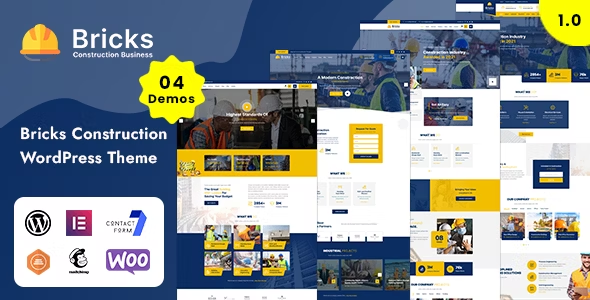
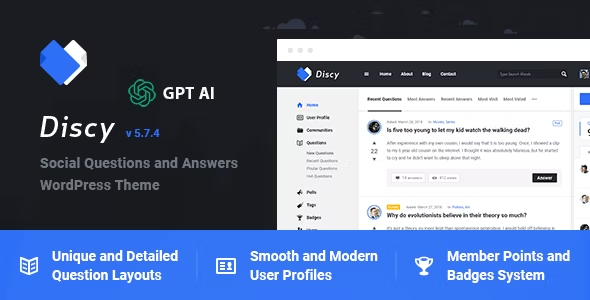
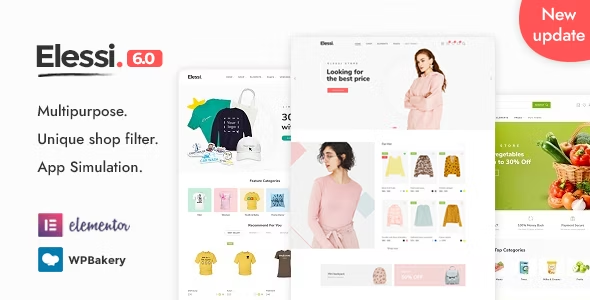
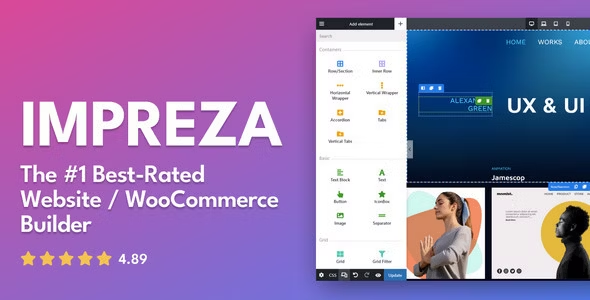



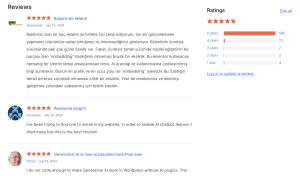
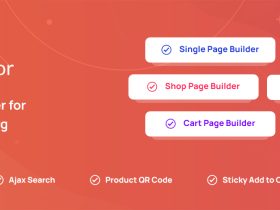
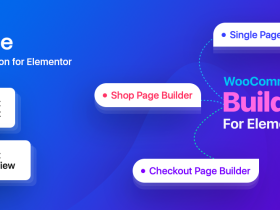
发表评论